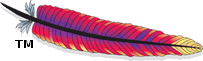Cloudera Integration
Since Eagle 0.4.0
Configuring Apache Eagle on Cloudera is very similar to configuring it on Hortonworks, but still there are some difference. This tutorial is to address these issues before you continue to follow the tutorials originally prepared for Hortonworks.
Prerequisites
To get Apache Eagle works on Cloudera, we need:
- Zookeeper (installed through Cloudera Manager)
- Kafka (installed through Cloudera Manager)
- Storm (
0.9.xor0.10.x, installed manually) - Logstash (
2.X, installed manually on NameNode)
Kafka
Configuration
There are two configurations needed to be mentioned:
-
Open Cloudera Manager and open “kafka” configuration, then set
“zookeeper Root”to“/”. -
If Kafka cannot be started successfully, check kafka’s log. If stack trace shows:
“java.lang.OutOfMemoryError: Java heap space”. Increase heap size by setting"KAFKA_HEAP_OPTS"in/bin/kafka-server-start.sh.
Example:
export KAFKA_HEAP_OPTS="-Xmx2G -Xms2G"
Verification
- Step1: create a kafka topic (here I created a topic called “test”, which will be used in logstash configuration file to receive hdfsAudit log messages from Cloudera.
bin/kafka-topics.sh --create --zookeeper 127.0.0.1:2181 --replication-factor 1 --partitions 1 --topic test
- Step2: check if topic has been created successfully.
bin/kafka-topics.sh --list --zookeeper 127.0.0.1:2181
this command will show all created topics.
- Step3: open two terminals, start “producer” and “consumer” separately.
/usr/bin/kafka-console-producer --broker-list hostname:9092 --topic test
/usr/bin/kafka-console-consumer --zookeeper hostname:2181 --topic test
- Step4: type in some message in producer. If consumer can receive the messages sent from producer, then kafka is working fine. Otherwise please check the configuration and logs to identify the root cause of issues.
Logstash
Installation
You can follow logstash online doc to download and install logstash on your machine:
Or you can install it through yum if you are using centos:
- download and install the public signing key:
rpm --import https://packages.elastic.co/GPG-KEY-elasticsearch
- Add the following lines in
/etc/yum.repos.d/directory in a file with a.reposuffix, for examplelogstash.repo.
[logstash-2.3]
name=Logstash repository for 2.3.x packages
baseurl=https://packages.elastic.co/logstash/2.3/centos
gpgcheck=1
gpgkey=https://packages.elastic.co/GPG-KEY-elasticsearch
enabled=1
- Then install it using
yum:
yum install logstash
Create conf file
Follow Apache Eagle online documentation to create logstash configuration file for Apache Eagle.
Start logstash
bin/logstash -f conf/first-pipeline.conf
Verification
Open a terminal and start a kafka consumer to see if it can receive the messages sent by logstash, if there is no message, double check the configuration parameters in conf file. Otherwise logstash is all set.
Apache Storm
As Apache Storm is not in Cloudera’s stack, we need to install Storm manually.
Installation
Download Apache Storm from here, the version you choose should be 0.10.x or 0.9.x release.
Then follow Apache Storm online doc) to install Apache Storm on your cluster.
In /etc/profile, add this:
export PATH=$PATH:/opt/apache-storm-0.10.1/bin/
save the profile and then type:
source /etc/profile
to make it work.
Configuration
In storm/conf/storm.yaml, change the hostname to your own host.
Start Apache Storm
In Termial, type:
$: storm nimbus
$: storm supervisor
$: storm UI
Verification
Open storm UI in your browser, default URL is : http://hostname:8080/index.html.
Apache Eagle
To download and install Apache Eagle, please refer to Get Started with Sandbox. .
One thing need to mention is: in “/bin/eagle-topology.sh”, line 102:
storm_ui=http://localhost:8080
If you are not using the default port number, change this to your own Storm UI url.
I know it takes time to finish these configuration, but now it is time to have fun!
Just try HDFS Data Activity Monitoring with Demo listed in HDFS Data Activity Monitoring.